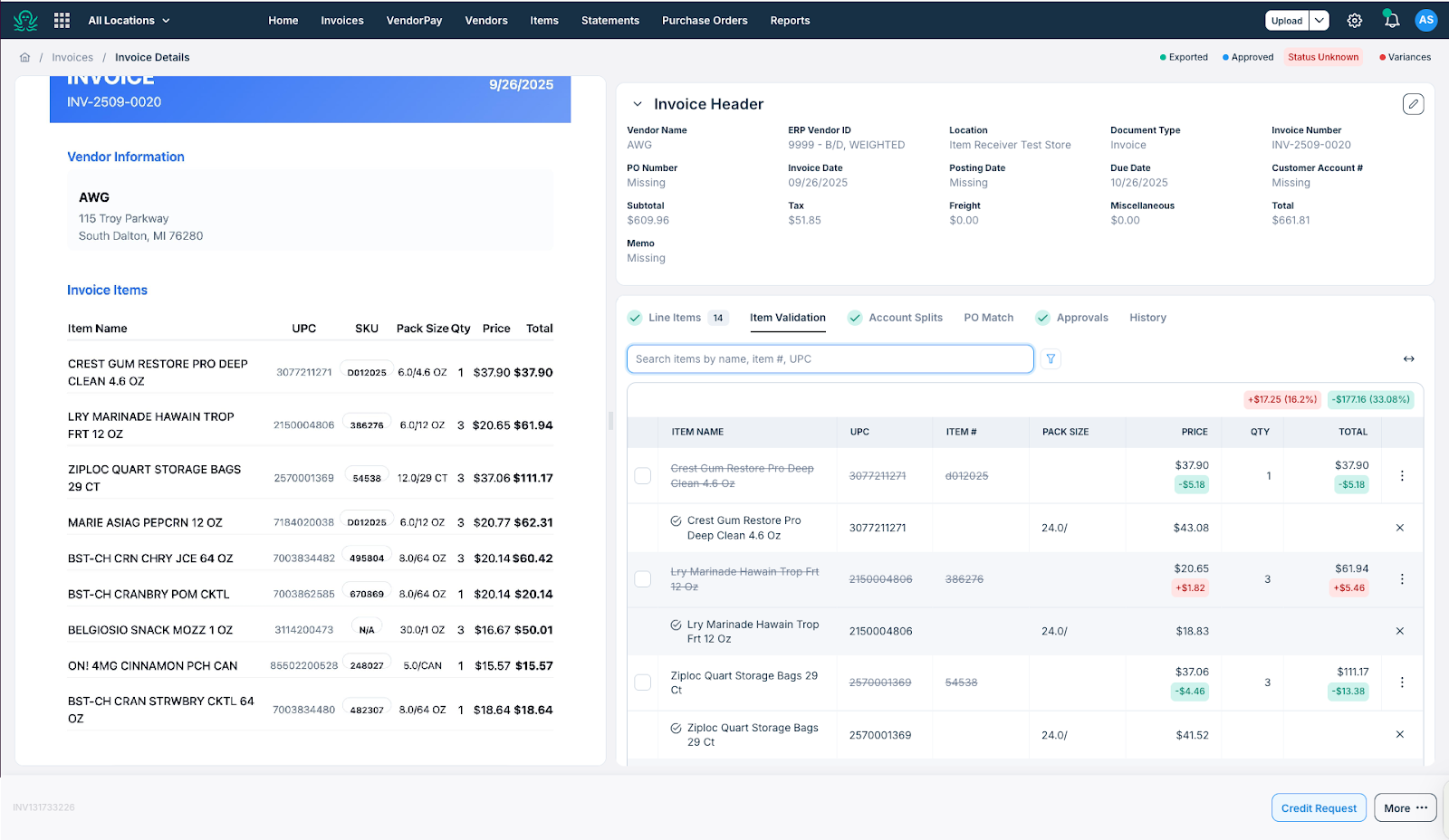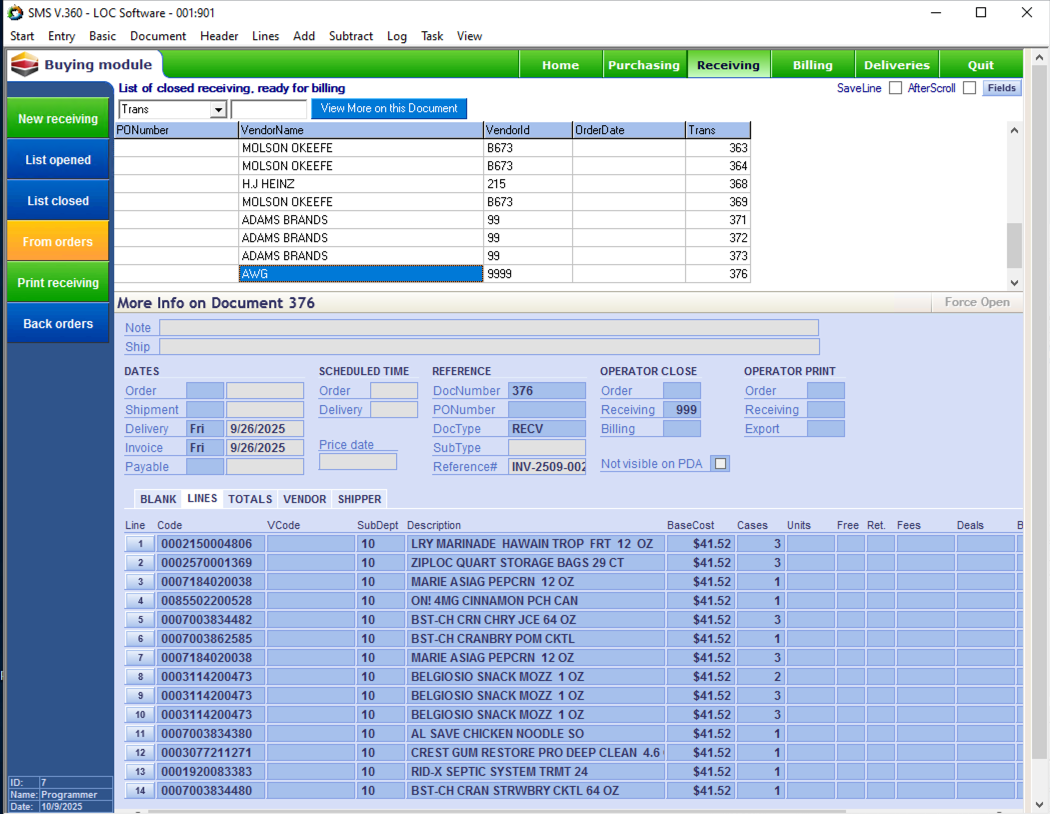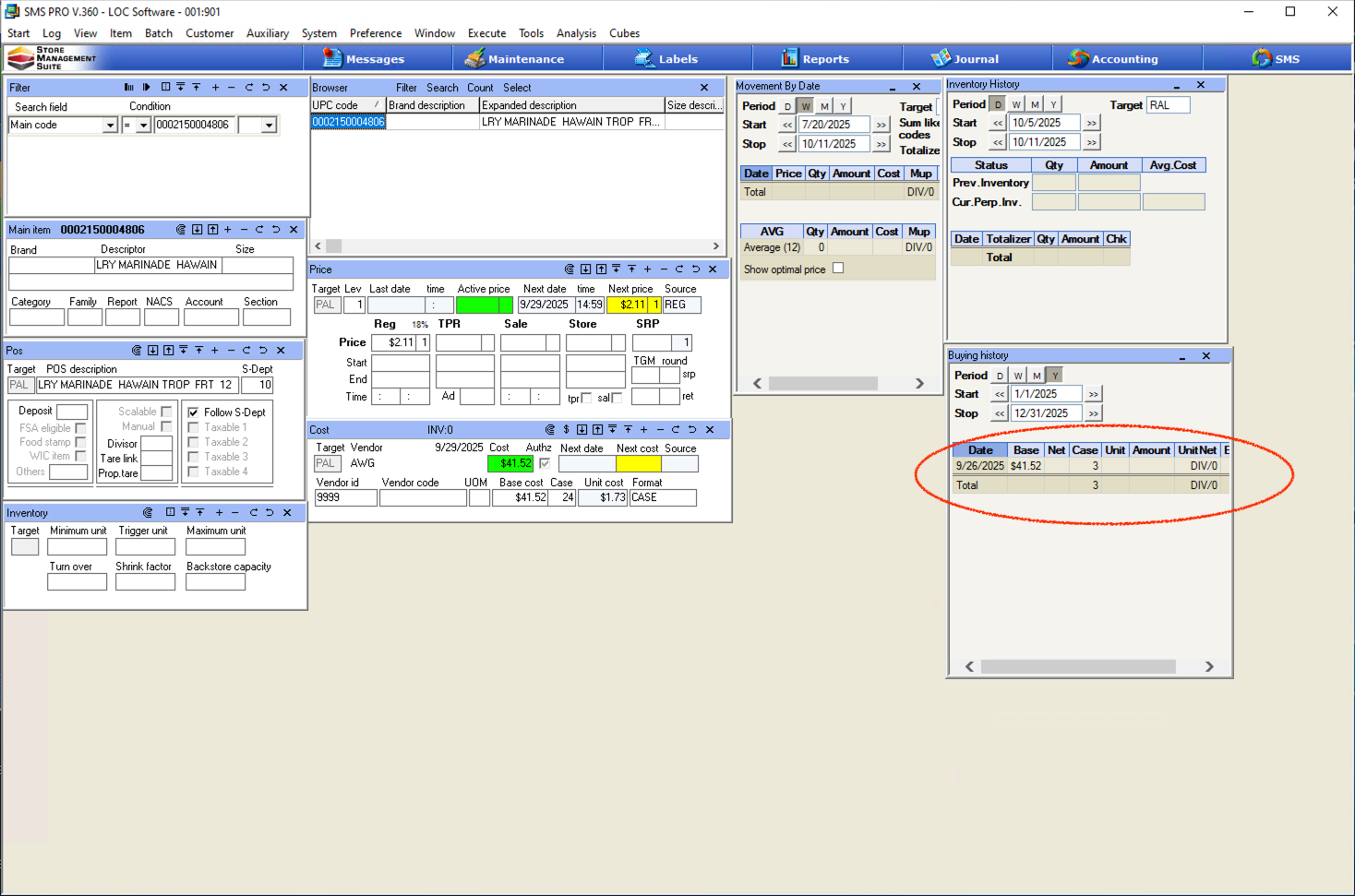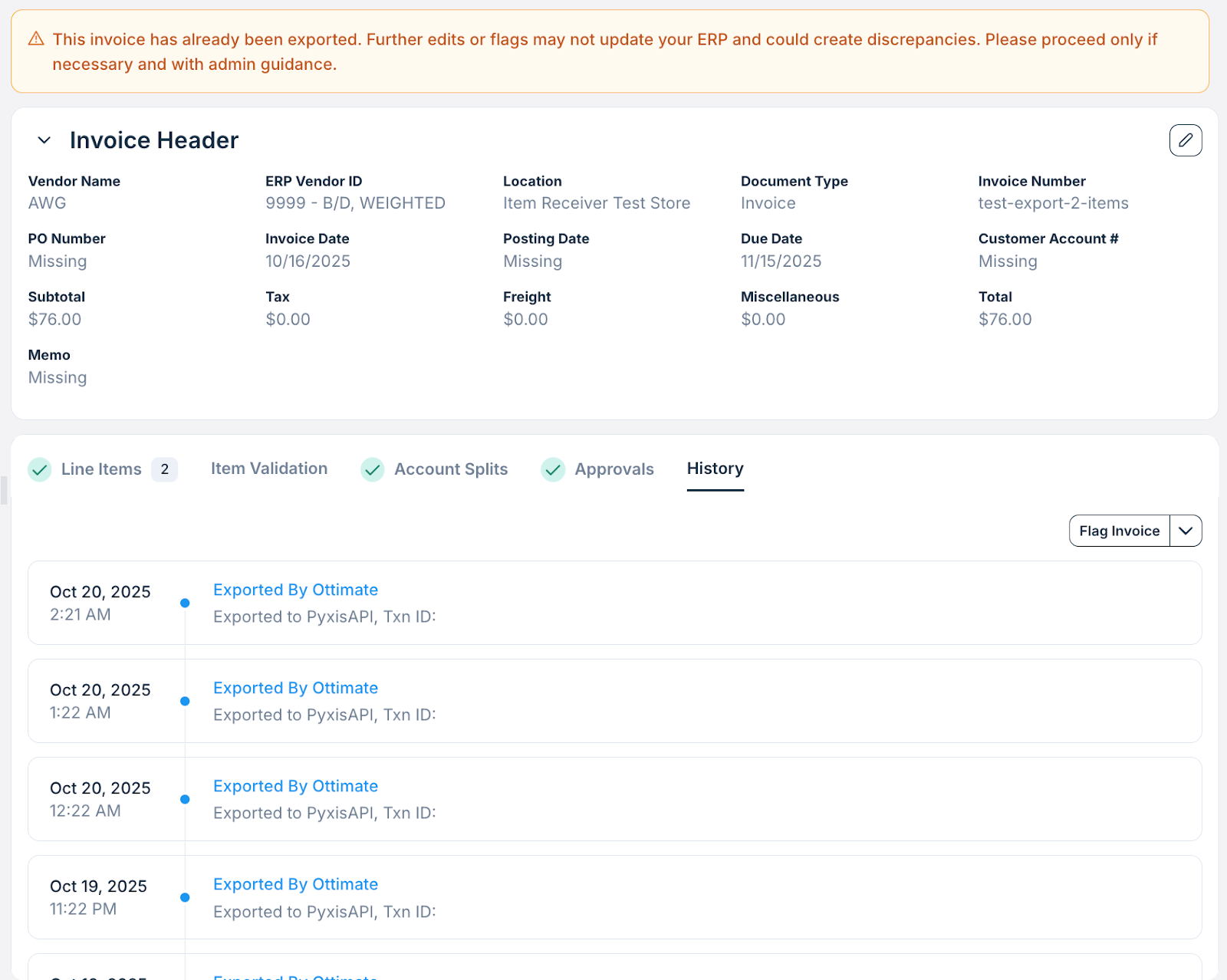Overview
The Receiver Export feature updates your store inventory in Pyxis when invoices are exported from Ottimate.
For grocers using LOCSMS or NCR ABO, this means you can treat invoices as receivers — keeping your on-hand quantities accurate without entering data twice.
When you export an invoice, Ottimate sends the received quantities to your Store Management System (SMS) as a receiver, updating your stock levels instantly.
What It Does
Receiver Export connects Ottimate’s invoice exports with your store’s inventory module in Pyxis.
Once enabled:
Each invoice you export creates a receiver record in your SMS.
Only matched catalog items are included.
On-hand inventory updates automatically.
This ensures your store inventory and accounting always stay in sync.
How It Works
Validate your invoices in Ottimate under the Item Validation tab.
→ Matched items are eligible for export.Export the invoice as usual.
→ Ottimate automatically posts the received quantities to Pyxis.View results in your SMS.
→ You’ll see a new receiver in the LOCSMS, and your stock levels will update in the SMSPRO
Track the export in Ottimate.
→ Open the invoice’s History tab to see Export details and timestamps.
What You’ll See in Ottimate
Example
If your store receives a beverage order, exporting that invoice in Ottimate automatically posts those quantities to Pyxis — creating an open receiver in your SMS portal.
Your team can then review and close the receiver directly in LOCSMS or POS backoffice, without needing to create it manually.
Things to Know
Receiver Export only includes items that are matched to your catalog. If an item is unmatched, it won’t be posted to Pyxis until it’s validated.
The feature updates quantities only — cost or price data remain in Ottimate and are handled separately.
There’s no need to manually re-export invoices; once a receiver is created, Ottimate syncs it automatically.
If you prefer to exclude certain vendors from this workflow, you can disable Receiver Export for those vendors directly from the Vendor Center, but keep “Show Item Validation” enabled to continue to compare costs.
That can be found here:
Benefits
Receiver Export saves time and improves accuracy across your teams.
For store staff, it ensures real-time stock updates the moment an invoice is exported, eliminating the need to re-key quantities into your SMS.
For accounting teams, it reduces discrepancies between invoices and physical counts by ensuring both systems stay synchronized.
For operations leaders, it provides up-to-date visibility into inventory accuracy, shrink, and margins across stores — creating a stronger foundation for cost and performance analysis.
Troubleshooting
If you don’t see a receiver in your SMS after export, it may mean that the vendor isn’t enabled for Receiver Export. Contact Ottimate Support to verify the vendor setup.
If some items are missing from the receiver, check your Item Validation tab — unmatched items won’t export until they’re linked to catalog entries.
If the quantities in Pyxis look off, it could be related to pack size conversions or rounding. Review your catalog setup or reach out to Support for help.
Finally, if you notice duplicate receiver records, check the invoice’s export history before re-exporting to ensure it hasn’t already been sent.
Was this article helpful?
That’s Great!
Thank you for your feedback
Sorry! We couldn't be helpful
Thank you for your feedback
Feedback sent
We appreciate your effort and will try to fix the article